
Solving the Problem of a Slow MacBook

Macbooks are durable and reliable, but there will still come a time when you notice a drop in performance. It is inevitable, and the problem is common among every computer. Does this mean you need to consider purchasing a new Mac? The option is a possibility, but hardly anyone has the money for a new computer whenever there is something wrong with their current model.
There are still a lot of things you can do to improve the situation. If you are still relatively new to macOS, continue reading, and find out what potential solutions to the problem could be.
Solution #1 – Free up Disk Space
Start with your hard drive. Macbooks are not the best when it comes to available storage space, so you need to be extra careful with how you manage the situation.
Leaving yourself with only a few gigabytes of free space will lead to more than just speed issues. Here are some pointers to free up drive space on a Macbook:
- Remove temporary and other junk files using a cleanup utility software, like the one from https://macpaw.com/app-cleaner. It will make the processes easier because deleting those files manually is time-consuming and risky since you can remove something crucial by accident.
- Transfer files to clouds or external storage devices. The former is free, but you can always spend a bit of money on upgrading the plan and getting more gigabytes of space.
- Subscribe to streaming services so that you do not have to keep large media files on the computer.
- Delete useless files, like old downloads, email attachments, or language packs.
Solution #2 – Clean Dirt Inside
Take the computer to a service store if you are not confident in your skills of taking it apart and cleaning the dust inside. The professionals there will do a thorough job.
Cleaning the dirt inside should be a regular thing. It will help with reducing fan noise and lowering the temperature. You can also consider purchasing a cooling pad for the latter.
Solution #3 – Manage Applications
Application management does not end with deleting the ones you do not need and removing caches and other temporary files that these applications accumulate.
You need to be on the lookout for applications that consume a lot of resources. Activity Monitor tool allows you to keep track of that. When possible, remove or replace an app with a better alternative.
Solution #4 – Scan for Malware
Malware, viruses, and other various cybersecurity threats can make it impossible to use the Mac, even if it is your personal computer.
Malware or viruses could be the cause behind those sudden drops in performance. If you notice the situation shifting for the worse all of a sudden, it is possible that your system is infected.
Do not take a risk with not having a reliable antivirus. Even if it costs some money, purchase one that will detect and eliminate any threats immediately. Enabling the firewall and avoiding shady links will also help.
Solution #5 – Optimize the Browser
There are some cases when the internet browser is giving you the most problems. It may reach a point where it becomes almost impossible to use it due to all the stuttering and crashes.
Do not go overboard with extensions and add-ons. They can reduce your work productivity, and lead to looking for another browser. That is not something that a lot of users would want, especially if they have a lot of information on their current browser, such as bookmarks.
Solution #6 – Prevent Memory Leaks
Applications start to distribute memory wrong after a while. These memory leaks can be stopped with regular restarts. One restart every few hours should do the trick. And if you are tired of waiting for random applications to load after each restart, trim the startup item menu and enable the automatic-login feature to speed things up.
Solution #7 – Declutter Desktop
Do not end up with a cluttered desktop. It should be free of files since every icon is rendered when you switch back and forth between the desktop and other tabs.
Files ought to be in proper locations of the computer. It may be somewhat more convenient to have everything in one place, but you can access the files with Spotlight and its search feature just as easily.
Solution #8 – Disable Visual Effects
Visual effects offer no real value in the first place. More pragmatic users disable them the first time they launch their computer. You should do the same. It may not make the biggest difference in the world, but you will still gain an edge both in performance improvements and increase the battery life. If the problem prevails even after doing all this, consider trade in. Click here for “how Apple trade in works: a comprehensive guide to trading in your Apple“.
Solution #9 – Keep the System Updated
Install updates the moment they are released, even if a patch might seem insignificant. Improvements to security, stability, and performance are introduced with each new version.
Website & Email Hosting
Get the best website & email hosting for speed, security, and peace of mind. No restrictions. Freedom to do what you need in order to run your business.
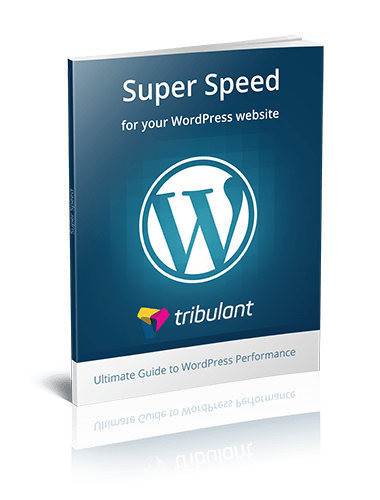


No comments yet