
How to Track File Downloads from Your Site on WordPress


You can run a website in many ways. You can take an organized approach, backed by analytics and real-data metrics, or you may neglect these factors and “go with the flow”.
Well, an organized approach is always advised when running a WordPress website for whatever purposes. Most commonly, professionals are running WordPress websites and blogs to expand their business reach and branding potential on digital channels.
When a WordPress site is employed, all sorts of aspects must be taken into consideration. For example, file downloads.
In today’s post, I’ll show you how to effectively track file downloads from your site on WordPress. Simpler put, I’ll show you how to set up the system that allows you to be constantly up to speed with your website downloads activity.
Become Familiar with WordPress Download Manager
WordPress Download Manager is a popular plugin that helps you keep track and manage both free and paid file downloads.
Hannah Fright, the founder of Grademiners, suggests that “if you’re running an e-commerce store, this might be the most suited plugin for keeping up with the ‘unlimited’ amounts of daily requests”.
Here are some of its most important features that should probably trigger your attention:
- It supports both Dropbox and Google Drive – helping you improve your files storage
- It provides effective encryption and password protection features
- It helps you control the upload speed and download speed for users
- It provides a counter that allows you to establish specific rules.
How to Install WordPress Download Manager
Well, just like with any WordPress plugin, follow the basic steps:
- Go to your WP-Admin dashboard, go to Plugins, click “Add New”, search for “Download Manager”, and click “Install”.

- Go to “Downloads” -> “Add New”

The very first thing you must do is establish a name and a short summary of this specific new download. After you create the title and the description, simply click on “Select Files ( the arrow in the screenshot ) to upload the files you want to distribute.
The next step is key. Use the scroll and click on the “Package settings”. This is the main dashboard that allows you to establish advanced rules and preferences for your downloads.

As you can notice, there are many options you can choose from, and many preferences to build. This depends exactly on your overall strategy, so take your time to make it right.
If you look at the screenshot, you’ll notice the “Lock Options” category. Click on that and you’ll be able to choose if:
- People must agree or not with the terms and conditions before downloading
- If there’s a password that locks the file
- If there’s a captcha code that prevents spam and website attacks
Next, you’ll see the “Icons”, from there, you can personalize your download further by adding design items. Once you’re done with the file optimization, it’s time to set up the analysis and tracking.
How to Track Files with WordPress Download Manager?
Once the plugin is installed and your downloads are ready, wait for people to make the first moves. When the first activity arises, you will be able to view the download activity and analyze their history.
Click on “Downloads” then “All Files”. This will prompt the following dashboard.

As you can notice, you will see the download item, backed by the number of downloads, its price (in case you’re selling products) and also the quantity.
Next, if you go to “History”, you’ll be able to see the following page. This plugin makes everything easy, really.

Package name, download time, and user/IP. That’s awesome considering that many businesses are looking for the exact times when the downloads/sales were effectuated. This gives a context of analysis that allows WordPress webmasters to better manage their strategies, results, and optimization attempts.
Takeaways
WordPress file tracking is simpler than it looks like. Most WP beginners are afraid of dealing with this aspect, so they delay it until everything becomes “messy”. Don’t repeat that mistake and use the information you’ve learned here to optimize your site’s structure, organization, and growth.
Justin is a blogger from Leicester, England, UK. When not teaching his little students and rooting for Leicester FC, he loves to share his thoughts and opinions about education, writing for Ninja Essays writing service, college essays online and essays writing help. Follow Justin on Facebook and Twitter.
Website & Email Hosting
Get the best website & email hosting for speed, security, and peace of mind. No restrictions. Freedom to do what you need in order to run your business.
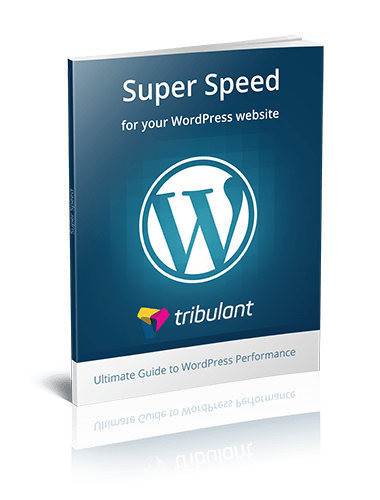


No comments yet