Newsletters – Bloom Subscribers
WordPress Newsletter plugin – Bloom Subscribers
Use this Bloom Subscribers extension to integrate the Newsletters subscribe form with Bloom optin-forms.
Installation
1. Make sure that you have the WordPress Newsletter plugin installed and activated.
2. Make sure that you have the Bloom Plugin installed and activated.
3. Get the Newsletters-Bloom Subscribers extension and then download it from your downloads management section in ZIP format.
Automatic Installation
3. Go to Plugins > Add New > Upload in your WordPress dashboard where you can browse to the newsletters-bloom.zip file and then click the “Install Now” button. Upon successful installation you will be given the option to activate the plugin immediately so you can click the “Activate Plugin” link and skip the upcoming activation instructions.

Manual Installation
1. Extract the ZIP archive named newsletters-bloom in order to be presented with a single folder named newsletters-bloom.
2. Upload the newsletters-bloom folder to the wp-content/plugins/ directory of your WordPress installation, as seen in the example image below. Follow the upcoming activation instructions to activate the Newsletters-bloom subscribers extension plugin.
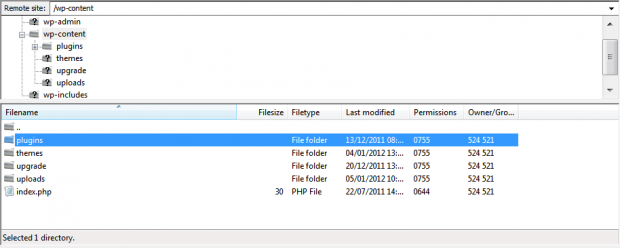
Activation
Once you have installed the Bloom Subscribers extension via FTP you need to activate it.
To activate it you need to go to the normal Plugins > Installed Plugins section via your admin sidebar. There you will see the extension as a plugin listed amongst other plugins, as in the screenshot below:

Once activated you will see it listed in the Newsletters > Extensions section (via the “Newsletters” menu item in the admin sidebar), as seen in this image below:

Usage
Configuration
First, you want to configure your first and last name fields. Bloom plugin provides the ability to capture a name or both a first and last name in it’s opt-in forms so you need to configure which of your Newsletters plugin custom fields will be used for the first and last name accordingly.
Go to Newsletters > Custom Fields where you can create a First Name and a Last Name field. Once you’ve done that, go to Newsletters > Extensions > Settings > Bloom Subscribers where you can pick those custom fields as the Bloom plugin first and last name fields. Then save the settings for it to take effect.
Create an Opt-In Form
Now you can create a Bloom plugin opt-in form to capture email subscribers into the Newsletters plugin as needed. To do that go to the Bloom menu. Bloom > Optin Forms
When creating a new optin with the Newsletter plugin, follow these steps:
1.) Fill in the “Optin Name” field.
2.) Choose “Newsletters” as integration


3.) Select your Account
4.) Select the mailing list to which subscribers should subscribe to when submitting the Bloom plugin optin form.
You will then be able to design and set display options for your bloom subscribe form to capture newsletter subscribers.
Result on Front-end of your website

Release Notes
WordPress Plugins
Start selling products, sending newsletters, publishing ads, and more through your own WordPress website using our premium WordPress plugins.



