Newsletters – MemberPress Subscribers
WordPress Newsletter plugin – MemberPress Subscribers extension plugin
With this extension plugin you can easily integrate the WordPress MemberPress plugin with the WordPress Newsletter plugin . You can globally configure the integration with MemberPress as well as per membership as needed. The purpose of this extension is to capture email subscribers from MemberPress plugin into the Newsletter plugin.
Installation
1. Make sure that you have the WordPress Newsletter plugin and the required WordPress MemberPress plugin installed AND activated.
2. Download the Newsletters – MemberPress Subscribers in a ZIP archive. Keep it compressed and do not extract.
Automatic Installation
3. Go to Plugins > Add New > Upload in your WordPress dashboard where you can browse to the newsletters-memberpress.zip file and then click the “Install Now” button. Upon successful installation you will be given the option to activate the plugin immediately so you can click the “Activate Plugin” link and skip the upcoming activation instructions.

Manual Installation
3. Extract the ZIP archive named newsletters-memberpress.zip in order to be presented with a single folder named newsletters-memberpress.
4. Upload the newsletters-memberpress folder to the wp-content/plugins/ directory of your WordPress installation, as seen in the example image below. Follow the upcoming activation instructions to activate the Newsletters – MemberPress Subscribers extension plugin.
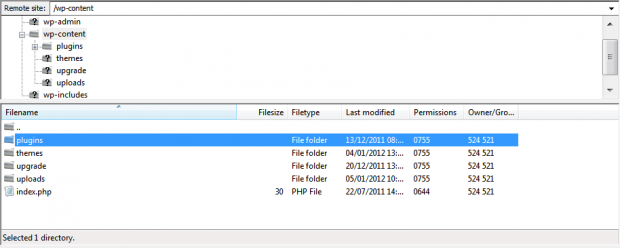
Activation
Once you have installed the Newsletters – MemberPress Subscribers extension via FTP you need to activate it.
To activate it you need to go to the normal Plugins > Installed Plugins section via your admin sidebar. There you will see the extension as a plugin listed amongst other plugins. Go ahead and activate it to start using it.
Usage
MemberPress Marketing Options
The Newsletters – MemberPress Subscribers extension plugin has settings under MemberPress > Options > Marketing section.
1. Enable Newsletters plugin
Use this checkbox to enable/disable the integration globally.
2. Mailing List
Choose the global mailing list which will be used for all memberships. You can change the list/s per membership later.
3. Globally Enable?
Choose whether or not the subscribe checkbox should globally be shown on all membership registration pages. You can change this per membership later.
4. Checkbox Label
The text/label that will show on the subscribe checkbox on each membership registration.
5. Bulk Import
A one-click bulk import button to import all your existing MemberPress plugin members as subscribers into the Newsletter plugin.
MemberPress Membership Override
You can override the subscribe checkbox and mailing list/s per membership by editing the membership under MemberPress > Memberships. These settings are available under the Advanced tab of the Membership Options meta box.
Releases
Website & Email Hosting
Get the best website & email hosting for speed, security, and peace of mind. No restrictions. Freedom to do what you need in order to run your business.



