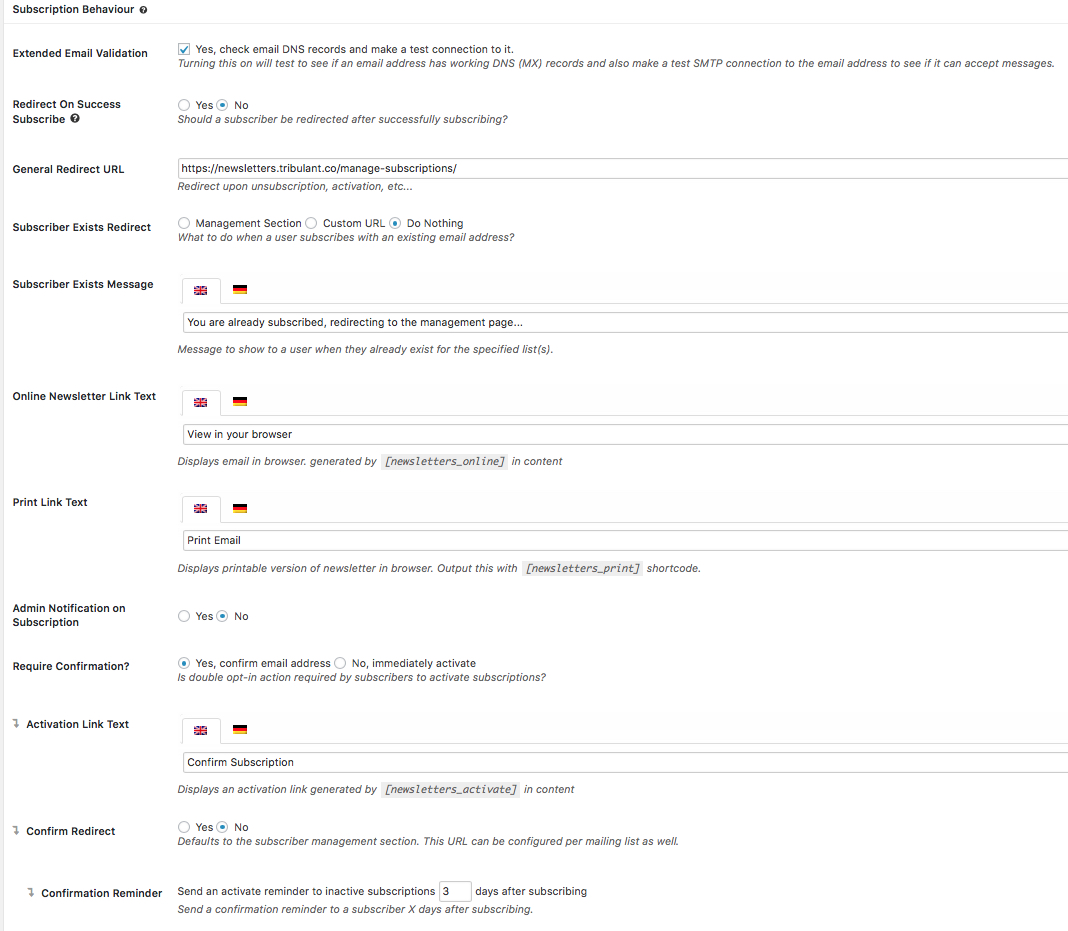Newsletter Config: Subscription Behaviour
Newsletters > Configuration > Subscribers > Subscription Behaviour
Extended Email Validation
Turn this feature on by ticking “Yes, check email DNS records and make a test connection to it” option to check the DNS – MX Records – of an email address before it is added to ensure they exist. Additionally, it will make a test SMTP connection to the email address to make sure it works. The purpose of this is to prevent non-existent email addresses from subscribing or being imported.
Redirect on Success Subscribe
This is set to “No” by default. If set to “Yes” then this redirects the user to the specified URL in the Redirect URL which will become available as a textbox when this option is set to “Yes”.
General Redirect URL
This is the redirect path upon unsubscription, activation, etc.
Subscriber Exists redirect
What action should be taken when a subscriber is subscribing with an email address which already exists in the subscribers database? Either nothing or it can redirect to a custom URL of your choice or it can redirect to the “Manage Subscriptions” post/page with the [wpmlmanagement] shortcode in it as defined under Newsletters > Configuration > Subscriber Management Section.
Subscriber Exist Message
The message/notification to show to the user when they are subscribing in the subscribe form with an email address which already exists in the subscribers database.
Online Newsletter Link Text
Determines the text for the link created by the [wpmlonine] shortcode. This link allows readers to view the newsletter online in their browser, and can normally be used when their email client doesn’t display the newsletter properly.
Print Link Text
Determines the text for the link created by the [newslettersprint] shortcode. The link will open a print preview of the newsletter and automatically open a print dialog as well.
Admin Notification on Subscription
This is set to “Yes” by default. The plugin sends a notification to the admin email address when a new user subscribes to a newsletter. Turn this off if you don’t want to receive these notifications.
Require Confirmation?
This is set to “Yes” by default. Yes means that a user must confirm their email address before they become active on mailing lists. Setting it to “No” allows immediate activation.
If set to “Yes,” and a person subscribes to more than one mailing list via a subscription form that allows for that, one email will be sent with a universal link to activate all subscriptions at the same time when clicked if the “Confirmation Emails” setting is set to “Single Email.”
Activation Link Text
This is the anchor text for the confirmation link in a confirmation email received by a subscriber when email confirmation of subscription is required (if the email is viewed in HTML format).
Confirmation Emails
When a subscriber subscribes to multiple emails within a 5 minute period and “Require Confirmation?” is set to “Yes,” this setting will determine whether he receives:
- a single email with one subscription link to activate all mailing list subscriptions, or;
- multiple emails, one for each mailing list subscription
Confirm Redirect
Defaults to the subscribers management section. This URL can be configured per mailing list as well.
Confirmation reminder
Send a confirmation reminder to the subscriber X days after subscribing.
Beautiful Newsletter Templates
Professional newsletter templates that are fully responsive for desktop, tablet, and mobile. They are 100% cross-client compatible.