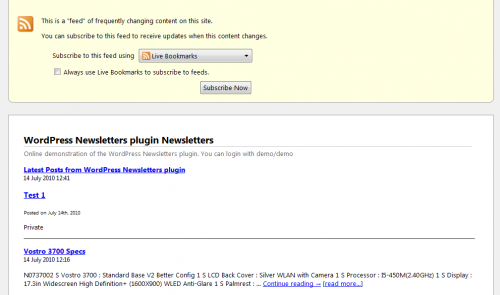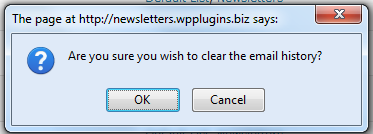Newsletter: Sent/Draft E-mails
Newsletters > History/Draft Emails
You can embed your sent history emails into any WordPress post/page with the [wpmlhistory] shortcode. See the shortcode instructions.

1. Filters
Filter sent emails according to mailing list, status and theme to have more control over them. After filtering, it will only display the filtered sent emails.
2. RSS feed
Click this button to open the RSS feed in your normal browser. You will see the latest feeds and if you’re not subscribed already you can click the subscribe now button.for further information on configuring the Newsletter plug-in to support RSS feeds see the configuration section Newsletter > General Mail Settings > RSS feed.
3. Export to CSV
You can export the History/Draft emails into a CSV file, this is usefull for keeping records and so on. If you want to export the details shown in the History/Draft Emails table and more then click the Export to CSV button.
Once you click it a message will appear at the top of your screen giving you a link to download the CSV, the image above shows what that message looks like.
4. Clear History
Clicking on the clear button this will clear/delete permanently all the records relating to history/draft e-mails. You will get a confirmation box.
Make sure that you are positive that you want to clear the history. Clicking the “OK” button will delete and you will not be able to recover the deleted records.
5. Bulk Actions
These bulk actions allow you to select multiple History/Draft E-mail records from the table using the checkboxes and then apply a bulk action on the selected records.
The bulk actions currently available are ‘Delete’ which will permanently remove the selected History/Draft E-mails records in the table.
6. Search History/Draft E-mails
Quickly search the database for History/Draft E-mails by typing a word or phrase and then clicking the ‘Search History/Draft E-mails’ button.
7. History/Draft E-mail Row Actions
History/Draft E-mails are the number of History/Draft E-mails that have been prepared/sent. When you hover a History/Draft E-mail row, action links will appear below it which are applicable to the row that you are hovering.
The links include ‘Re-send/Edit’ which allows you to edit the History/Draft E-mail and resend it, ‘Delete’ which will remove the History/Draft E-mail permanently, and ‘View’ with you to view the e-mail/newsletter in the format that it will be sent out and what the user will see when they receive the e-mail/newsletter.
8. Theme
This column will show the theme that was used while creating/sending this newsletter.
9. Newsletter Stats
Here you can see how many of your emails has been read, clicked, bounced and how many users unsubscribed from this newsletter.
10. Status
The status column will show you which mails has been sent and how many times, as well as which is draft newsletters.
11. Recurring
Here you can see which of the newsletters is recurring subscriptions and which are normal newsletters.
12. Date
Sort your newsletters by date. Click on the arrows to sort them by date asc or desc order.
Related Links
WordPress Plugins
Start selling products, sending newsletters, publishing ads, and more through your own WordPress website using our premium WordPress plugins.