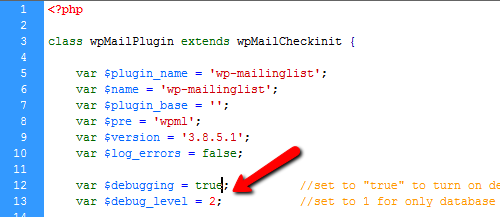Newsletters: Turn On Debugging
Occasionally, in the admin side of the WordPress Newsletter plugin, you may experience a bug of sorts or any other issue which causes a white screen or similar. First thing you should do to investigate is to turn on Debugging. Please note that there is a difference between the logs generated by our Tribulant Newsletter plugin and WordPress logs. You won’t see all logs in there.
To turn on debugging, the easiest way is to log in to your WordPress website, navigate to Newsletters > Configuration, then tick the box for ‘Turn on debugging’. Save.
The longer way involves using FTP. You need to open the wp-mailinglist/wp-mailinglist-plugin.php file and set $debug = true; and $debug_level = 2;
See this screenshot:
Now save the file and re-upload it. Now that debugging is turned on, return to the page where you experienced an issue or got a blank page and it should output a PHP fatal error.
If you are unsure of the error that is returned or if no error is returned at all, then please contact us.
Beautiful Newsletter Templates
Professional newsletter templates that are fully responsive for desktop, tablet, and mobile. They are 100% cross-client compatible.