Paid Subscription Settings
In the “Configuration” section of the WordPress Newsletter plugin, there are several configuration settings directly related to the paid subscriptions feature of the software.
Paid Subscriptions

The first section is the “Paid Subscriptions” section with some general settings related to the paid subscriptions. Below are the fields and their descriptions.
1. Paid Subscriptions
The first setting allows you to turn On/Off paid subscriptions. If you are going to create and use paid mailing lists, please turn this configuration setting On.
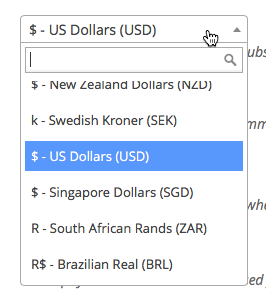
2. Currency
This value allows you to change the currency symbol being displayed on your WordPress website to the users subscribing to your mailing list(s). Most of the popular currencies have been implemented here and they are displayed in alphabetic order so that you can quickly find your currency.
3. Redirect Immediately to Payment
Set this setting “ON” if you want to subscriber to per redirected immediately to make a payment after subscribing.
4. Admin Notification on Order
A simple “Yes” or “No” selection which allows you to tell the plugin whether or not you would like to be notified via email as an administrator whenever a new order has been processed. Obviously, you’ll still receive the usual 2Checkout or PayPal receipt email, but this is just a notification from the plugin itself. By default, this setting is turned on, in other words, set to “Yes”.
5. Payment Method
Choose the payment method that you would like to use with your Paid Subscriptions. The options are 2Checkout and PayPal. Remember to configure the specific payment method which you’re going to use. The settings are mentioned below.
Note that only the PayPal payment method can handle automatically recurring subscription payments at this stage. In the case of 2CO the plugin will send subscribers an email near the end of each subscription interval reminding them to make payment in order to stay subscribed.
If you select both checkboxes, your subscribers will have a choice of payment method on subscribing.
2Checkout Settings
These settings are specific to your 2Checkout vendor account. Please ensure they are correct, for paid subscriptions will not work as expected with incorrect settings.
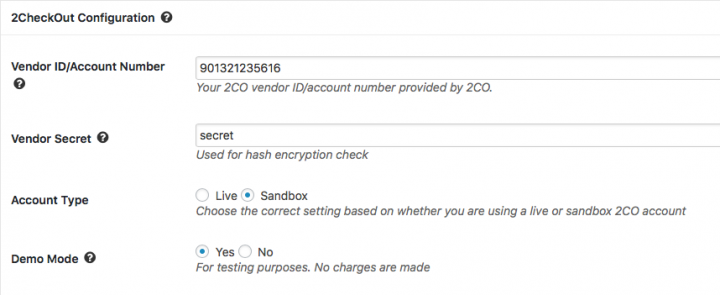
1. 2Checkout Vendor ID
This is your actual 2CO vendor ID. It is displayed at the top of your vendor account once you have logged in.
2. Vendor Secret
This is a secret word/string which is used for hash encryption (a security measurement). You have to set this word/string inside your 2CO vendor account inside the “Account” > “Site Management” section.
3. Account Type
Choose your account type- Live or Sandbox account.
4. Demo Mode
Specifies whether or not demo mode is turned on or off. You can turn demo mode on for testing purposes to ensure that your paid subscriptions are working correctly. Please ensure that you turn demo mode off for production purposes because users are not charged when demo mode is on.
PayPal
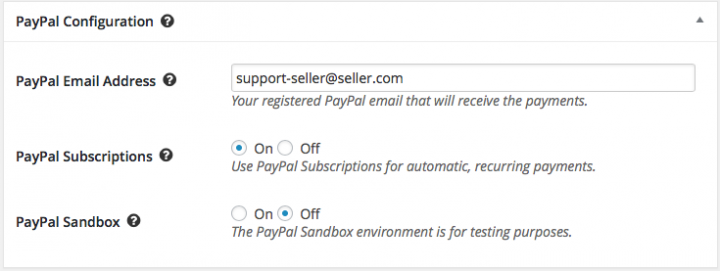
1. PayPal Email Address
The email address of the PayPal account which is going to receive the payments for paid subscriptions.
2. PayPal Subscriptions
PayPal Subscriptions can be used where a recurring fee should be paid to remain subscribed to a mailing list. This option will activate automatic, recurring payments via PayPal.
3. Test with PayPal Sandbox
If you’d like to test out paid subscriptions and debug, use the PayPal Sandbox. Turn this Off for a live site with actual subscribers since payments are not actually made when using the Sandbox. The sandbox is for testing purposes only.
Earn Money by Referring People
Refer customers to us with your affiliate link and earn commission on sales from your link.

