Newsletters: Contact Form 7 Subscribers Extension Plugin
WordPress Newsletter plugin : Contact Form 7 Subscribers extension plugin
With this FREE extension plugin you can easily integrate the free Contact Form 7 plugin’s forms with the WordPress Newsletter plugin by adding a simple checkbox to your website’s contact form.
Installation
1. Make sure that you have the WordPress Newsletter plugin and Contact Form 7 installed AND ACTIVATED.
2. Download the Contact Form 7 Subscribers extension plugin (free) in a ZIP archive.
Automatic Installation
3. Go to Plugins > Add New > Upload in your WordPress dashboard where you can browse to the newsletters-cf7.zip file and then click the “Install Now” button. Upon successful installation you will be given the option to activate the plugin immediately so you can click the “Activate Plugin” link and skip the upcoming activation instructions.

Manual Installation
3. Extract the ZIP archive named newsletters-cf7.zip in order to be presented with a single folder named newsletters-cf7.
4. Upload the newsletters-cf7 folder to the wp-content/plugins/ directory of your WordPress installation, as seen in the example image below. Follow the upcoming activation instructions to activate the Contact Form 7 extension plugin.
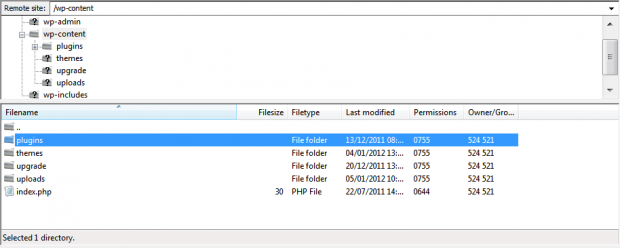
Activation
Once you have installed the Contact Form 7 Subscribers extension via FTP you need to activate it.
To activate it you need to go to the normal Plugins > Installed Plugins section via your admin sidebar. There you will see the extension as a plugin listed amongst other plugins, as in the screenshots below:
Before Activation

After Activation

Once activated you will see it listed in the Newsletters > Extensions section (via the “Newsletters” menu item in the admin sidebar), as seen in this image below:

Usage
The Contact Form 7 Subscribers extension plugin has no configuration settings and can be used in conjunction with the WordPress Newsletter plugin and Contact Form 7 plugin right out the box, so to speak.
When creating or editing a contact form with Contact Form 7, the Contact Form 7 Subscribers extension plugin adds an item called “Newsletters” to Contact Form 7’s “Generate Tag” selection:

When selected, the “Newsletters” item presents the user with the following interface:

1. Name
A name (no spaces or special characters) given to the checkbox that is created by the “Newsletters” item. A default name is generated by the plugin, but you can rename it if you want.
2. Checked by default
Select this checkbox if you want the subscription checkbox (to be included in the contact form) to be checked by default.
3. Checkbox Label
Give the checkbox a descriptive such as “Please subscribe me to your newsletter.”
4. Mailing List(s)
Select the mailing list(s) that a person should be subscribed to if they choose the option to subscribe via the contact form.
5. Custom Fields
Any custom fields from the Newsletter plugin for the mailing list(s) listed above will be displayed here. The corresponding Contact Form 7 field names should be inserted into these fields to map the fields from Contact Form 7 with those of the Newsletter plugin.
6. The Shortcode
This shortcode should be copied and added to the form HTML (to the left of this interface in Contact Form 7 as seen in the screenshot below), to insert the checkbox that allows visitors to contact you to subscribe to your mailing list at the same time.

Release Notes
Earn Money by Referring People
Refer customers to us with your affiliate link and earn commission on sales from your link.

