Newsletters: WP eMember Extension Plugin
WordPress Newsletter plugin : WP eMember extension plugin
With this extension plugin you can easily integrate the WP eMember plugin with the WordPress Newsletter plugin by making it possible for your members to automatically subscribe to your mailing lists when they register.
Installation
1. Make sure that you have the WordPress Newsletter plugin and WP eMember plugin installed AND activated.
2. Download the WP eMember Subscribers extension plugin in a ZIP archive.
Automatic Installation
3. Go to Plugins > Add New > Upload in your WordPress dashboard where you can browse to the newsletters-wpemember.zip file and then click the “Install Now” button. Upon successful installation you will be given the option to activate the plugin immediately so you can click the “Activate Plugin” link and skip the upcoming activation instructions.

Manual Installation
3. Extract the ZIP archive named newsletters-wpemember.zip in order to be presented with a single folder named newsletters-wpemember.
4. Upload the newsletters-wpemember folder to the wp-content/plugins/ directory of your WordPress installation, as seen in the example image below. Follow the upcoming activation instructions to activate the WP eMember extension plugin.
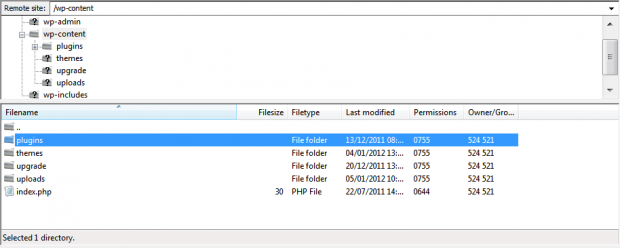
Activation
Once you have installed the WP eMember extension via FTP you need to activate it.
To activate it you need to go to the normal Plugins > Installed Plugins section via your admin sidebar. There you will see the extension as a plugin listed amongst other plugins, as in the screenshots below:
Before Activation

After Activation

Once activated you will see it listed in the Newsletters > Extensions section (via the “Newsletters” menu item in the admin sidebar), as seen in this image below:

Usage
Using the WP eMember extension is easy, once the extension is activated through the Plugins panel its configuration screen can be found under Newsletters > Extensions > Settings where the following page will be opened:
1. Extension Settings
Under the Newsletters > Extensions > Settings section of the plugin the configuration panel of most extensions can be found.
2. Settings Tab
On the “Settings” tab will display all the settings for the WP eMember Subscribers extension where you can configure the plugin integration
3. Enable Integration
The integration can be enabled/disabled through this setting, in order to view all the options and for the plugin to work the integration must be enabled.
4. Registration Fields
The registration fields are displayed under the WP eMember plugin registration form, these fields can be mapped to integrate with the Newsletter plugin custom fields so that when a new member registers his information will also be added to his subscription.
5. Membership Levels
Each membership level available on the WP eMember plugin will be displayed here, the membership levels can be assigned to different mailing lists so that when a new member registers he will be automatically subscribed to the marked mailing lists.
Release Notes
Website & Email Hosting
Get the best website & email hosting for speed, security, and peace of mind. No restrictions. Freedom to do what you need in order to run your business.



