Checkout: IntegraPay API

WordPress Shopping Cart plugin: IntegraPay API
The IntegraPay API payment gateway gives you the ability to accept credit card payments on your WordPress website through the WordPress Shopping Cart plugin.
Requirements
The IntegraPay API extension plugin has the following requirements:
Installation
1. Make sure that you have the WordPress Shopping Cart plugin installed and that you have purchased the IntegraPay API extension.
2. Download IntegraPay API extension from the downloads management section in a ZIP archive (you may need to login to your Tribulant Software account in order to access your download).
3. Extract the ZIP archive named checkout-integrapay.zip in order to be presented with a single folder named checkout-integrapay.
4. Upload the checkout-integrapay folder to the wp-content/plugins/ directory of your WordPress installation, like seen in the example image below.

Activation
Once you have installed the IntegraPay API extension via FTP you need to activate it.
To activate it you need to go to the normal Plugins > Installed Plugins section via your admin sidebar. There you will see the extension as a plugin listed amongst other plugins, look at the screenshot below.

Once you activate the plugin, then in “Checkout > Extensions” section, the IntegraPay Payment Gateway is now available to be activated. When you hover it a red “Activate” will appear, once activated the red message on the right becomes green text stating “Installed and Activated“. The IntegraPay API extension is now available in the “Checkout > Configuration > Payment Methods” section.

Configuration
To configure the IntegraPay API extension to work on your site and make payments to your account you need to go to “Checkout > Configuration > Payment Methods” section. In the Payment Methods tab you will see many options listed here, scroll until you find the “IntegraPay API” option as seen in the screenshot below. Fill out the fields accordingly. Don’t forget to select the checkbox for IntegraPay in the scroll box on the far right and save the configuration when you’re done.
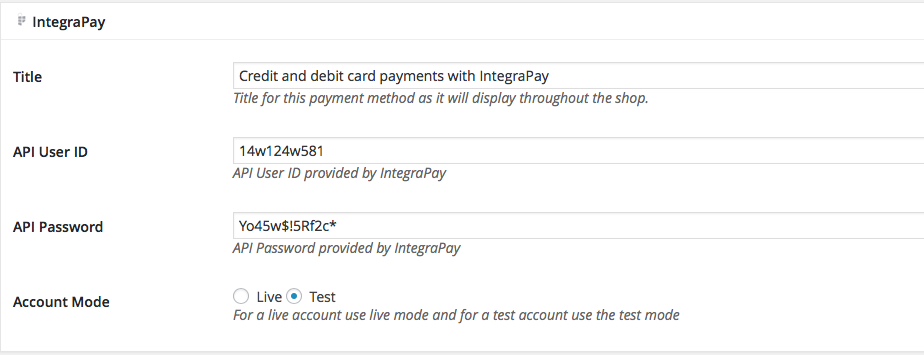
1. Title
Specify a title/caption here which will be used to display this payment method to your customers on the front-end of your shop such as on the billing page, orders history and other sections.
2. API User ID
Fill in your API User ID provided by IntegraPay when you apply for an account.
3. API Password
Fill in your API password provided by IntegraPay when you apply for an account.
4. Account Mode
For a live account use live mode and for test account use the test mode.
Releases
Earn Money by Referring People
Refer customers to us with your affiliate link and earn commission on sales from your link.

