Checkout Config: General Configuration
Checkout > Configuration > General Configuration
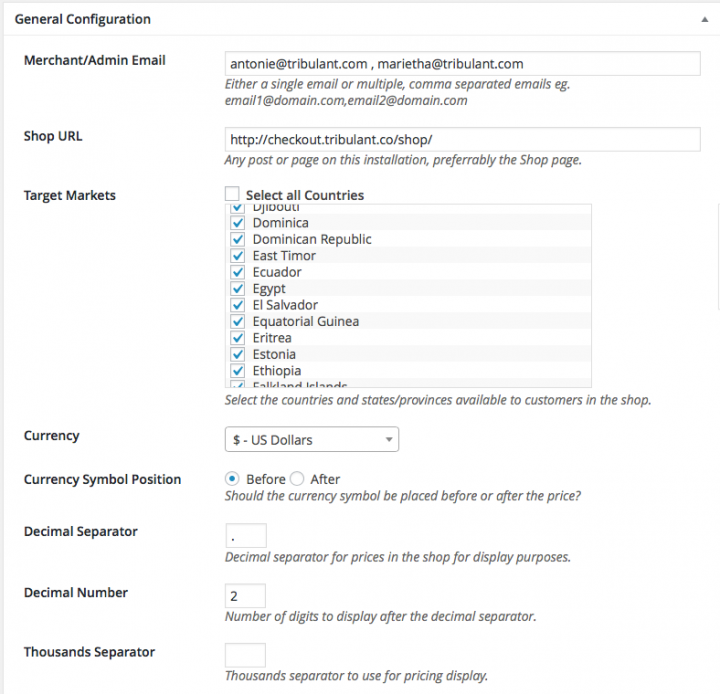
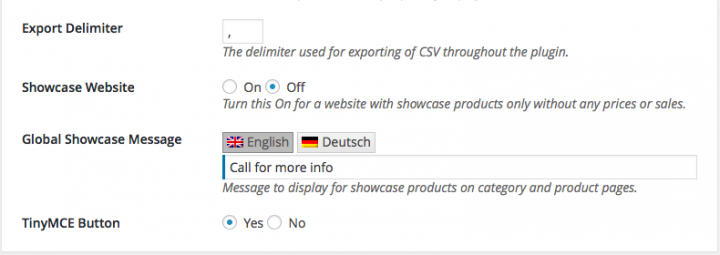
1. Merchant/Admin Email
This is the Merchant email that will be sent through to the payment gateway. It may not be the same as your site email. For example if your site email is admin@mydomain.com and you have used a different email for billing such as billing@mydomain.com then you should use the “billing” email address. You may use comma separated email addresses for multiple recipients e.g., billing@mydomain.com, info@mydomain.com, sales@mydomain.com.
2. Shop URL
Any URL (page, post, category, etc.) on the current WordPress blog. This URL is used for redirects, data posting and other functionality. Ensure that this URL is on the same installation.
3. Target Markets
This allows you to select multiple Target Markets from a list of check boxes. Used for restricting your shop sales to certain, selected countries.
4. Currency
This is the currency of your online store This by default is set to “$ – US Dollars“. If you sell using a different currency then use the dropdown menu to select the appropriate currency. All amounts on both the front- and back-end will be presented with the specified currency symbol.
5. Currency Symbol Position
This allows you to select whether the currency symbol will appear in front of the amount ($5.00) or behind the amount (5.00$). By default it is set to “Before“. Click on the unselected radio button to change it.
6. Decimal Separator
The default is set to “.” (period). You can change this to another symbol such as a “,” or any other single character to differentiate the decimal (cents, pence) etc for your pricing which is displayed to customers.
It is important that you still use “.” (period) in the back-end when saving products and prices in all sections.
7. Decimal Number
Set the number of digits that you want to display after the decimal separator.
8. Thousands Separator
Thousands separator to use for pricing display.
9. Export Delimiter
Set delimiter (comma, semi-colon, etc) for CSV exports globally.
10. Showcase Website
By default this is turned off i.e. set to “No”. If you do not want prices to appear next to a product and you are not selling online then changing this setting will deactivate price related functions and the “Add to Basket” functionality.
11. Global Showcase Message
If you have put your site into showcase mode, then the text entered into this field will be displayed to customers when they go to a product page. This message will be displayed as opposed to a “Add to Basket” button or similar.
12. TinyMCE Button
By default this is turned on i.e. set to “Yes” This extends the WordPress Editor to allow the user to insert Shopping Cart values when editing a post/page i.e., a shortcode. The global setting for this is “Yes”.
Website & Email Hosting
Get the best website & email hosting for speed, security, and peace of mind. No restrictions. Freedom to do what you need in order to run your business.

