Checkout: View Order

Overview
This is a summary of the order details. discussed below are the active items. i.e. Those that will allow the administrator to preform an action. Static Fields displayed are self explanatory i,e. Payment Method, Completed, Shipped etc.
1. Send Invoice
Click this button to send an invoice to the customer regarding the particular selected order.
2. View Invoice
You can view the invoice of this order by clicking the view invoice button.
3. Save PDF
You can save the slected order as a PDF document. Simply click the button to save the PDF.
4. Edit/ Delete
Clicking the edit button will take you to Ckeckout>Save an Order and let you change the details of the Item. Clicking the delete button will delete an Order Item. You will be asked to confirm the deletion.
5. User
This is the name of the user who placed the order. Clicking on the name opens your email program (i.e. via Outlook, Outlook Express etc)
6. Billing Details
Show or hide show or hide the billing details for this Order.
7. Payment Method
This will show the method that was used to pay for this Order.
8. Recurring status/ payments
This field shows if it’s a recurring item and the total payments that went through for this recurring payment.

9. Payments / Installments
This will show all your installments that has been made if your item is a recurring item.
You will be able to delete a payment on the “Delete” link, it will ask you to confirm before it remove the payment.

10. Add item
Add a item to your order. Fill in this fields below and an order item will be saved to your order.

11. Order Items
These are the items attached to the order.

12. Message Summary
Subject and Summary of your order messages.
13. Status
The plugin track a read or unread status on your order notification emails.
14. Send Message
Send a message to the billing email address of this order. You can send as many messages (order notifications) to your customer by order. A dialogue editor will open to send your message if you click the “Send Message” link per order.
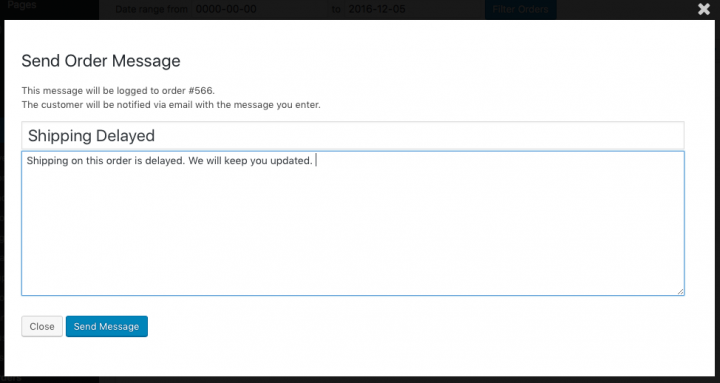
WordPress Plugins
Start selling products, sending newsletters, publishing ads, and more through your own WordPress website using our premium WordPress plugins.

