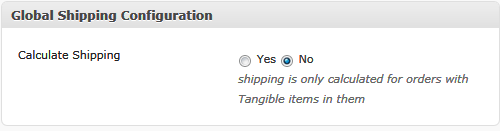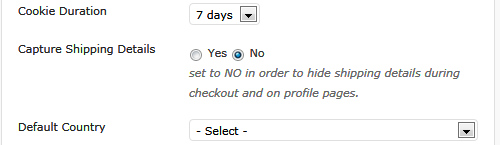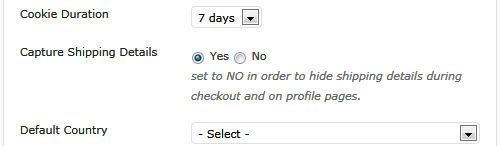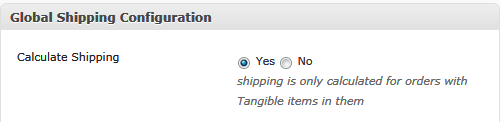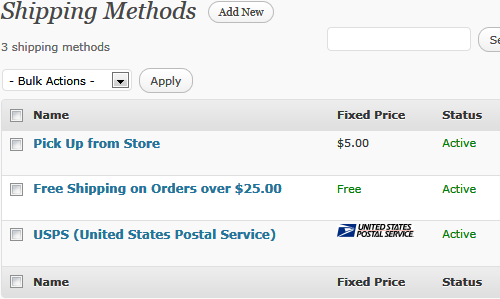Checkout: Turn On/Off Shipping
Instructions for turning On/Off shipping capturing and calculation in the WordPress Shopping Cart plugin. Please follow these instructions below:
Turn OFF Shipping
Some online shops don’t actually require a Shipping step during checkout because the store may sell digital products or there may be a different, valid reason such as handling your shipping directly with a 3rd party company or having employees to go and deliver and so on.
Below are 2 images to explain two different configuration settings which ultimately have the same effect.
See the first screenshot below to see how on can turn off shipping calculation altogether.
In the above screenshot, if you have, “Calculate Shipping,” set to YES, then more fields are available to specify certain aspects of the shipping process, however, they are irrelevant if you don’t have that setting on, so they are hidden.
The screenshot below shows a setting in Checkout > Configuration > User Related Settings. Turning this setting off will over ride the need for Users/Customers to provide their shipping details. This will ultimately just remove the Shipping step.
As a result of using both or either of the above 2 settings, the Shipping step of checkout will not be shown and no shipping costs will be calculated.
Turn ON Shipping
If you would like to charge your customers for Shipping Prices and make use of the Shipping API’s then there are a few things that you must assure you have. The points have been outlined in the tabs below.
Turning this setting off (Selecting NO) will nullify the need for the shipping step as you have to told the plugin that you do not need the shipping details from the customer. So, if your checkout process doesn’t go to the Shipping Step then this is the first place you should check. The above screenshot can be seen in Checkout > Configuration > User Related Settings
This setting MUST be set to YES if you want to calculate shipping. Turning it off over rides the shipping step and hides all the related settings. Settings such as units of measurements, minimum shipping amount and so on. This setting can be found in Checkout > Configuration > Global Shipping Configuration
In order to be able to charge for shipping, you need to have at least one valid and active Shipping Method set up in Checkout > Shipping Methods. I t doesn’t matter if you have made use of a Shipping API or if you have set up your own shipping method, as long as you have a shipping method set up, then the Shipping step will be in checkout process. If you haven’t set up a shipping method then you should have a message from the Shopping Cart plugin somewhere in your admin that tells you that you need to set one up.
Due to the fact that digital files can just be downloaded via a link or something, they do not require shipping. It is for this reason that the Shopping Cart plugin automatically over rides the Shipping Step if there are no tangible items in the cart.
So, if you need to product to be shipped, make sure you have set it to tangible when creating/editing the product.
PLEASE NOTE: The Shipping API’s such as FedEx, USPS and so on will require that you fill out weight and dimensions on the products so that real time shipping price can be calculated during checkout. Dimensions and so on must be added in the additional fields that appear when you select ‘Tangible” product type.
Beautiful Newsletter Templates
Professional newsletter templates that are fully responsive for desktop, tablet, and mobile. They are 100% cross-client compatible.