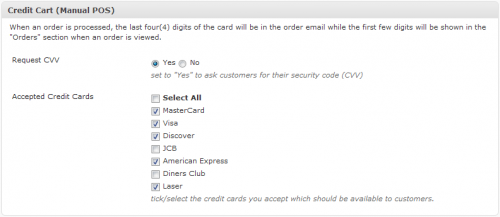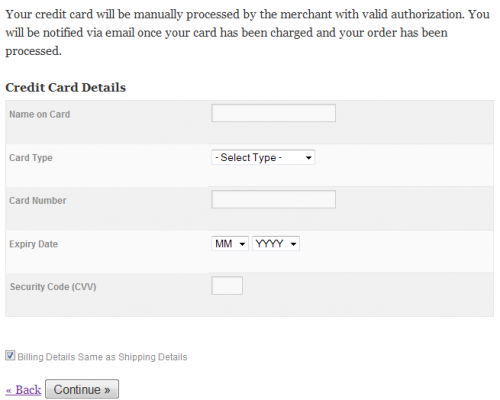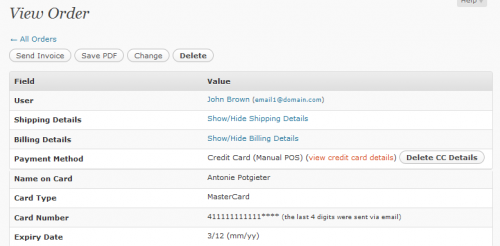Checkout: Credit Card (Manual POS)
Payment method: Credit Card (Manual POS)
Admin Side (Back-end of your site)
You have the option to set up a Credit Card Payment method which is essentially a manual payment method. This feature is intended for people who have a physical shop with a website, the reason for this is that the details submitted by the customer need to be manually charged for the specified amount (using a credit card machine or other method), it doesn’t do this automatically like an API would.
To set up Manual POS go to Checkout > Configuration from the menu item then find the box called Credit Card (Manual POS) like shown in the image below. As you can see, there is a setting to request CVV which can be set to YES or No. It also allows you to choose which Credit Cards you will accept, simply select the ones you want by ticking the box next to it.
Customer Side (Front-end of your site)
If a customer uses this payment method during checkout they are presented with a little notice explaining that the merchant/admin (that’s you) will be manually submitting their credit card details. The fields available for the customer to fill out are what can be expected from a credit card payment. See the image below to see what the customer would see.
click to enlarge
Completed Order and Receipt
Once a customer has finished an order using the Manual POS payment method, the order will show up under the Checkout > Orders section as completed.
The first few digits of the card is displayed when the order is viewed under Checkout > Orders in the plugin while the last four digits of the card are on the order receipt which was sent via email. This is for security reasons.
So it is all straight-forward and quite simple to use and set up. Remember to make sure that you activate this method in the configuration section if you plan on using it.
WordPress Plugins
Start selling products, sending newsletters, publishing ads, and more through your own WordPress website using our premium WordPress plugins.