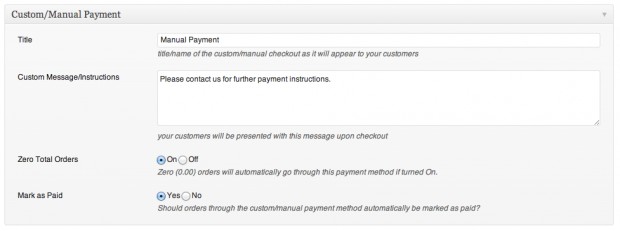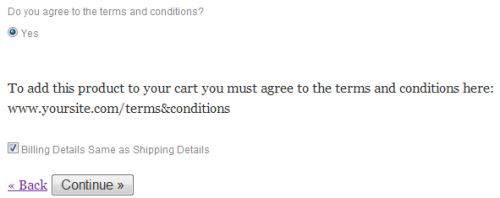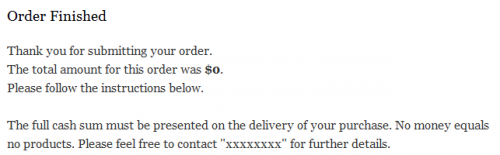Checkout: Custom/Manual payment method
Payment method: Custom/Manual
The Custom/Manual payment method is used if you have any odd configuration where a payment API will not surfice. It is fairly easy to set up in the plugin but obviously requires a lot more manual work to process the payment for the customer. For an example I have set up my Custom/Manual payment method to be, “Cash on Delivery,” and below you can see how it looks on both the customer side and the admin side.
*NOTE: Using this payment method will require you to manually mark an order as payed and completed.
Admin Side (Back-end of your site)
The Custom/Manual Payment method can be found in the configuration of the plugin. Go to Checkout > Configuration and find the box that says ‘Custom/Manual Payment’ like shown in the first image below.
From here you can specify the details of the payment method you want to make. For example you will see I decided to title my payment method as, “Cash on Delivery,” for my shop. It then has space for me to specify a message where I can give the customer further instructions on how to go about using the custom payment method. Lastly, there is the option to add custom fields that you have created to the payment method. If you haven’t already made one, go to Checkout > Custom Fields > Add New to create a custom field. Fill out the fields according to the payment method you want to make.
click to enlarge
Customer Side (Front-end of your site)
So, below are 2 images of what the process looks like from the customers side. Firstly they are navigated to the Billing step after they fill in shipping details, they would select from the list the custom payment method (in my case it would be, “Cash on Delivery”)
Once they have selected the method, the appropriate fields become available below. The image below shows what the customer would see for the method I created
click to enlarge
Once the customer clicks the continue button then they are navigated to the next page where it presents them with the ‘Custom Message/Instructions’ specified when creating the payment method, see image below:
*please note: the order was $0.00 because this screenshot was taken from a test product with a zero price value.*
Website & Email Hosting
Get the best website & email hosting for speed, security, and peace of mind. No restrictions. Freedom to do what you need in order to run your business.