Checkout – qTranslate-X Extension

qTranslate-X Multilingual extension for the WordPress Shopping Cart plugin
This extension plugin gives you the ability to fully translate your WordPress Shopping Cart in multiple languages. You can save products, categories, suppliers, custom fields, variations & options and much more in multiple languages as needed. It works with qTranslate-X. If you previously used qTranslate, mqTranslate or another variation, qTranslate-X allows for easy migration and backward compatibility.
Installation
1. Make sure you have WordPress and the WordPress Shopping Cart plugin installed.
2. Make sure you have qTranslate-X installed.
3. Purchase the qTranslate-X Multilingual extension and then download it from your downloads management section in ZIP format.
Automatic Installation
3. Go to Plugins > Add New > Upload in your WordPress dashboard where you can browse to the checkout-translate.zip file and then click the “Install Now” button. Upon successful installation you will be given the option to activate the plugin immediately so you can click the “Activate Plugin” link and skip the upcoming activation instructions.
Manual Installation
1. Extract the ZIP archive named checkout-translate.zip in order to be presented with a single folder named checkout-translate.
2. Upload the checkout-translate folder to the wp-content/plugins/ directory of your WordPress installation, as seen in the example image below. Follow the upcoming activation instructions to activate the qTranslate-X Multilingual extension plugin.
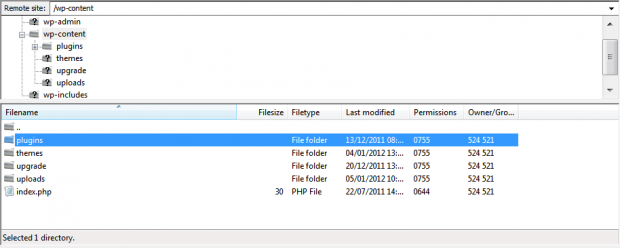
Activation
Once you have installed the qTranslate-X Multilingual extension via FTP you need to activate it.
To activate it you need to go to the normal Plugins > Installed Plugins section via your admin sidebar. There you will see the extension as a plugin listed amongst other plugins.
Once activated you will see it listed in the Checkout > Extensions section (via the “Checkout” menu item in the admin sidebar), as seen in this image below:

Configuration / Usage
Start using the qTranslate-X Multilingual extension plugin by adding different translations to your products, categories, suppliers, widget etc.
An example of a multiple language translation on a product. Checkout> Products- Add a Product

1.) Add the title of your product in your different selected languages – toggle between languages.
2.) Add the description of your product in your different selected languages – toggle between languages.
Toggle between languages using different language tabs.
WordPress Plugins
Start selling products, sending newsletters, publishing ads, and more through your own WordPress website using our premium WordPress plugins.

