
WP WhatsApp Chat plugin

If you own a business, you know that your customers’ happiness is one of the most important things. You also know that it is essential to have an easily reachable customer support team. With WhatsAPP having 1.5 billion monthly active users, WhatsApp Chat for WordPress plugin is a powerful tool which allows your customer to start a chat directly from your website.
The WP WhatsApp Chat plugin allows your visitors and customers to send messages directly to you or multiple agents phone numbers.
There are several license options available. You can start with the free version or get the personal, agency or developer license to suit your needs.
See the online demo of the WP WhatsApp Chat plugin.
Overview of WP WhatsApp Chat Plugin
Multiple team member accounts
Our plugin allows you to include unlimited agent accounts with their names and labels inside the box to provide a direct contact to the different support areas of your site.
Chatbox interface for each agent

WhatsApp chat for WordPress allows you to include a chatbox for each agent where your users can type their first message.
Once the user completes the message in the box and presses the send button, it will be redirected to the WhatsApp web or app if it’s on a mobile device.
Custom agent message
Allow you to set a custom message for each agent that will displayed on the chatbox
Custom user message
You can choose the predefined user message that will be sent to the agent phone number
Type user message
Allow your users to type their own messages before send it to the agent phone number
Customize your color and layout settings
Customize the colors to match your site’s theme and the text to represent your main users’ language through the WordPress live customizer interface.
Select between our custom icons
![]()
Our plugin allows you to select between more than fourteen icons to include in your Whatsapp button.
Setting Up Your WP WhatsApp Chat Plugin
Button Area
This area provides various settings which define the looks/layout of the initial whatsAPP chat button/bubble

1. Layout
Easily choose between bubble or button layout style for your live chat initial button, like in the following examples:


2. Rounded
Add or remove rounded border to the button, like in the following examples:




3. Position
Choose the position of your button. Middle Left, Middle Right or Bottom Left, Bottom Right.
4. Text
The initial text which appears next to the button. For example: “How can I help you?”
5. Phone
The phone number you use in your WhatsApp application.
6. Icon
In the premium version of the plugin, you can select between more than fourteen icons to include in your Whatsapp button.
8. Message
Message that will automatically appear in the text field of a chat. You can choose the predefined user message that will be sent to the agent phone number. You can also allow your users to type their own messages before send it to the agent phone number.

9. Discrete link
Leave or hide a discreet link to developer to help and keep new updates and support, like in the following example:

Box Area
This area provides settings for your Contact Box.
One of the great features which comes with premium version of the WhatsApp Chat for WordPress plugin is that it allows you to include unlimited agent accounts with their names and labels inside the box to provide a direct contact to the different support areas of your site.

1. Disable
Easily enable or disable contact box. An example of enabled box:

If the box is disabled, the usual button/bubble appears.
2. Header
Custom text which will appear in the header section of the contact box

3. Footer
Custom text which will appear in the footer section of the contact box

4. Response
You can define your initial response to the customer’s message. An example: “I will be happy to assist you”

5. Contacts
With this premium feature it is easier than ever to include unlimited agent accounts with their names and labels inside the box to provide a direct contact to the different support areas of your site. An example of mulitple agents accounts box:

6. Remove/Edit – You can easily edit your agent’s info or delete them.
Display Area
This area lets you decide on which devices and/or posts, pages, categories you would like your chat button/bubble or contact box to appear.

1. Devices
Easily choose whether you want your chat button/bubble or contact box to appear on desktop or mobile devices only. Default is to show on all devices.
2. Target
Select your target page (the page on which your chat button/bubble contact box will show.) If you select an option all the other options will be excluded. You also have an option to exclude it from all pages.
3. Posts
You can even show your chat button/bubble contact box on any post you like, or exclude from all existing posts. This feature is available only in premium version.
4. Pages
Pages
Also available only in premium version, this feature allows you to show your chat button/bubble contact box on any page you like, or exclude from all existing pages.
5. Categories
Hide/show your chat button/bubble contact box on any category you like or exclude it from all existing categories. Available in premium version only.
Colors
This area lets you decide on colors you would like to use for various parts of the chat button/bubble or contact box

1. Background
Contact box background color
2. Color
Message header text color
The rest of the options are available only in premium version:
3. Link
Color of the link appearing in the contact box header
4. Message
Agent’s text message color
5. Label
Agent’s label background color
6. Name
Agent’s name color
An example of a contact box with custom colors defined above:

License
This area is reserved for your License key

1. Key
In order to enable all available features and to fully enjoy the WhatsApp Chat plugin, you need to enter your serial key, which you will receive in your email after the purchase.
2. Email
the email address associated with your WhatsApp Chat plugin license.
As you can see, the WhatsApp Chat plugin is a must have when it comes to keeping your customers happy. With this plugin, you will be able to give them the kind of live support they deserve.

I am the owner at Tribulant Software and I have a great passion for WordPress, development, blogging and the Internet in general. Building useful plugins to improve WordPress’ functionality is my goal.
Earn Money by Referring People
Refer customers to us with your affiliate link and earn commission on sales from your link.

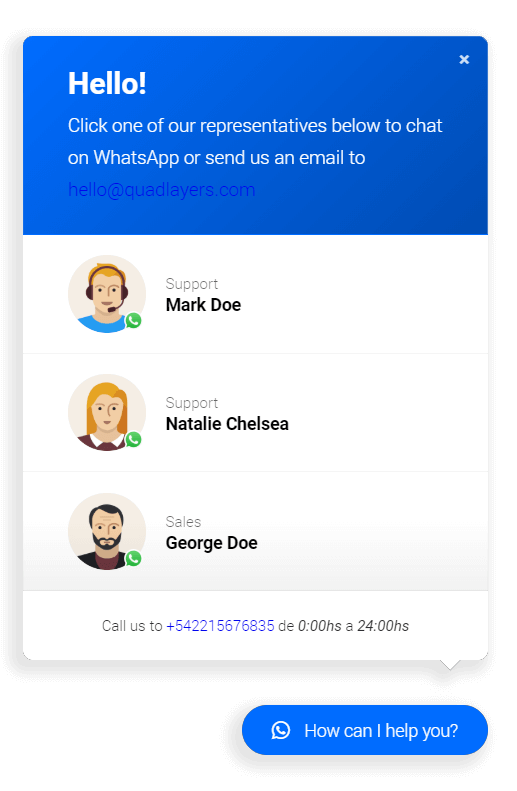

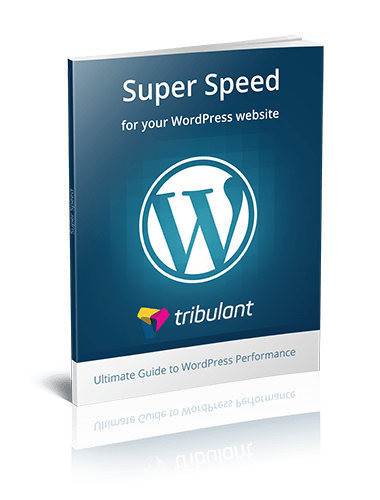



Not bad plugin)) works well and easy enough to customize it)))
hi
i want to know if whats app is secure enough to send important document over that
is it possible some body hack my account ?
best regards
Multiple chat members are great! Most services allow only one member.