Exporting your design from Figma to WordPress: 3 ways to do it
WordPress is one of the most used CMS platforms worldwide. Figma is a design tool revolutionizing the design game. Both tools have earned their reputation for being the best in their respective fields. The only thing that can make those platforms more powerful is combining them. Taking your design from Figma to WordPress can take your website to the next level, but the transition may take some work.
Not easy doesn’t mean impossible. While it requires some work and knowledge, exporting your Figma design into your WordPress theme is possible. Do you want to learn how you can do this? Stick with us as we show you the best ways to achieve this goal.
Figma: an overview
Figma is a collaborative design tool that revolutionized the design game since it came out in 2016. What is most innovative about this platform is that it uses the same programming logic developers follow when building a website. That means design elements connect to each other as programming code does. The Figma Prototype section is what really stands out. There, you can work on your design while tracking the performance of the entire project.
This all-in-one design platform allows designers to collaborate on the same web or mobile app interface prototype. Thanks to this design tool, designing as a team became much more manageable and effective; designers can work on the same file as they would on Google Docs. Figma allows real-time collaboration on the same file or project, helping mitigate “design drifting” and miscommunication issues.
What is WordPress?
On the other hand, WordPress is a user-friendly, free content manager system (CMS) for creating websites. Around 43% of websites across the globe are built using this platform. Its easy-to-use interface and variety of themes allow individuals with zero coding experience to create quality websites. Anyone can easily install and use WordPress to create blogs, business websites, e-commerce platforms, professional portfolios, mobile apps, and more.
WordPress is not reserved for beginners or non-developers; seasoned web developers still prefer this platform to build simple to sophisticated sites. WordPress offers a wide range of themes and plugins, providing clients with a broad scope of solutions. This CMS platform is also SEO-friendly, meaning developers can build websites that rank high on search engines.
How can Figma improve your WordPress website?
Figma and WordPress are the most powerful platforms in their respective fields. Have you ever thought about what could happen if you combine them?
WordPress is a software tailored to help you create and manage websites. If you lack coding and design skills, this platform is still highly accessible and easy to use. But despite the thousands of themes and plugins to choose from, the options can still be somewhat reduced.
WordPress-fixed themes may not be enough for clients looking for highly customized, complex sites. If you can’t find a theme that looks like what the client expects, you must make the modifications and design yourself. And that’s when Figma comes to the rescue.
Figma provides designers the freedom to create a web design and development process from scratch and then transfer the prototype to WordPress to create a functional site.
3 ways to export your Figma design to WordPress
Taking your Figma design into WordPress can be a daunting process, especially if you are not an experienced web developer. Here, we listed the 3 ways to export your Figma design to WordPress.
Method 1: Use HTML and CSS
The first method requires you to have some prior understanding of HTML and web development. This is a two-step process; you’ll first have to convert your Figma design into HTML and then convert that code into WordPress.
If you are a proficient web developer, this method can benefit you since you’ll have complete control over coding quality. However, if you have little to no web development knowledge, you may be better off with the other methods.
Method 2: Use plugins to create a custom theme
The second method is much more straightforward than the first one. All you have to do is search within the WordPress starter themes, choose one that resembles your design, and fill in the HTML code. You can also serve from the many plugins the CMS platform offers. With the help of the premade themes and plugins, you can quickly convert your Figma design to WordPress. However, this method primarily works for simple website designs.
Method 3: Hire Experts
One of the easiest and most effective ways to transfer Figma to WordPress is with the help of experts. Hiring experienced web developers who work with this software daily will guarantee you have your site running with your desired design sooner rather than later.
Besides, exporting your Figma design to WordPress can be a time-consuming and challenging task. Leaving this in the hands of professionals will smooth the process and eliminate any unnecessary errors.
Final thoughts
Taking your design from Figma to WordPress is possible, but it may be a challenging task for non-professional developers. You can try this venture on your own following the first two methods we listed in this article. Or you can opt for reaching out to web design and developers experts. Regardless of the method, combining Figma and WordPress is the perfect recipe for success. Joining both platform forces will give your website your brand’s voice and identity without compromising quality.

I am the owner at Tribulant Software and I have a great passion for WordPress, development, blogging and the Internet in general. Building useful plugins to improve WordPress’ functionality is my goal.
WordPress Plugins
Start selling products, sending newsletters, publishing ads, and more through your own WordPress website using our premium WordPress plugins.
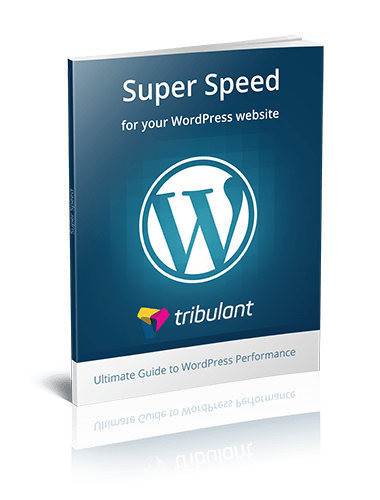


No comments yet