3 Basic Steps to Setting Up WordPress
For many people, setting up a website is a bit scary. WordPress has worked hard to make this as painless as possible, even for novices.
Your host service, which puts your website up on the World Wide Web and keeps it there, has a lot to do with how easily you can get started with WordPress. As we’ve discussed (WordPress.com vs WordPress.org), most businesses should use a managed WordPress host. The free WordPress.com option reduces access to tools like WordPress plugins and doesn’t allow much customisation, which many marketing teams need.
1. Register a Domain Name
Regardless of whether you choose free or paid hosting, nothing can happen until you select a domain name for your website. This is the name that will appear in the URL that leads people to your site.
Most people choose a domain name that reflects their business, either the actual name or a description of the service. You can buy as many available domain names as you like.
Many WordPress hosting services – including Tribulant – provide free domain checkers on their websites that check name availability. You can register your domain name with the host service you choose, which will send you reminders before they need to be renewed.
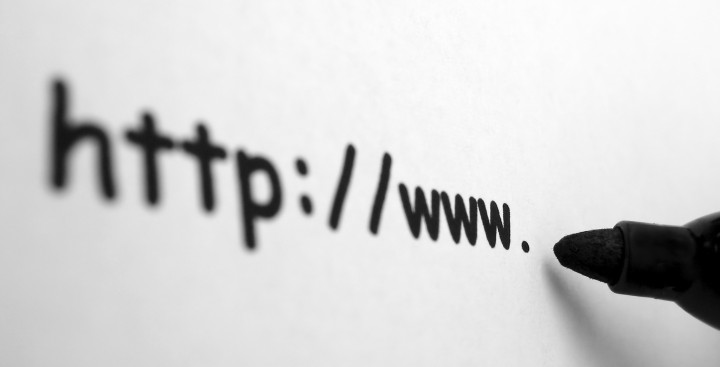
Are you a .com, a .biz, a .eu?
Most companies choose a domain with a .com designation. Other options are .net, .org, .biz – in all, there are more than 60 such top-level domain (TLD) designations. Some countries have also created country codes; South Africa is not among them but has a .co.za, .org.za and other, related TLDs.
2. Let Your Host Do The WordPress Setup
Once you have selected a WordPress host, see how much of the actual software download and setup it will do for you. Some services offer one-click installation. (Tribulant handles the entire setup for customers).
Your host will email you a link to its customer portal or panel. Click on it to set up your account, which houses a collection of website tools and services like email. It’s also where customers will find the items they need to set up WordPress if their hosts don’t do this. Many include wizards to assist them with setting up MySQL and FTP accounts.

3 Basic Steps to Setting Up a WordPress Site
If you want to try to do some or all of the actual installation, or you are curious to see how it all comes together, see the Installing WordPress guide or alternatively Mashable offers a great video walk-through that makes the process much less intimidating.
3. Dive Into WordPress
Once your WordPress blog (technically, it is blogging software) is set up, take time to explore what’s inside WordPress. Watch the built-in video tours to learn about features and functions. You can also take a look at Michael Hyatt‘s WordPress guide; Step 5 begins the journey inside the software.
Your website will have WordPress’ simple default theme installed. To see other themes, look at the dashboard menu on the left side of the screen and click on Appearance. There you can access tons of free themes to try out. You can upload as many as you like and preview them. It’s a good idea, though, to uninstall those you won’t use, as their files take up space.
For each theme you test, check out the Widgets function, which lets you add items to your home page, like a blog roll, Twitter feed, calendar, and so on.
Last but hardly not least, are WordPress plugins. These are tools that add more functionality to your site. A few are must-haves include:
- Yoast, which helps you optimise your content for search engines
- Akismet, which blocks spam
- Caching, which improves website and page download speeds; we recommend W3 Total Cache
- Header/Footer plugins
- SmushIt, which compresses space taken up by graphics
Don’t limit yourself to the WordPress library. We offer plugins that quickly and easily create newsletters and maintain subscriptions, design banners, develop FAQ pages, and provide a very robust shopping cart for eCommerce sites. Subscribe to our newsletter by filling out the box at the right and you’ll get 10% off any of our WordPress plugin products.

I am the owner at Tribulant Software and I have a great passion for WordPress, development, blogging and the Internet in general. Building useful plugins to improve WordPress’ functionality is my goal.
WordPress Plugins
Start selling products, sending newsletters, publishing ads, and more through your own WordPress website using our premium WordPress plugins.
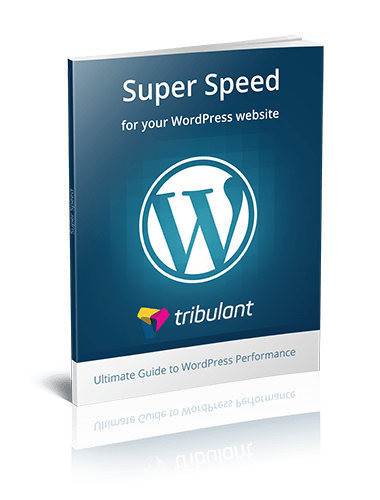



No comments yet