How to Speed Up Your WordPress Site: Part 5 – GZIP Compression
← Part 4 – Content Delivery Network
We’ve discussed various great ways to speed up WordPress sites, including:
There’s one more tool in the WordPress treasure chest: GZIP compression, which compresses large files that can take too much time to download to a user’s computer or mobile device. It is also known as HTTP or browser compression.
GZIP let’s you compress files served from the server to the user
GZIP Isn’t Quite Like ZIP
Of course you’re familiar with the concept of zipping, or compressing files into a single one that can easily emailed or shared on a flash drive. The software that zips files first archives, and then compresses the files. The recipient can then decompress (or unzip) the single file and find a bunch of others inside it, all individually archived and preserved.
GZIP doesn’t archive files; it only compresses them. It’s used for larger files or very large numbers of files that would greatly slow down a “regular” zip because of that archiving step. To see any original file in a GZIP file, you have to decompress the entire file.
In other words, if you have 10 very large files (let’s say it’s graphics and video in your WordPress media), it will take longer to zip and unzip than to compress them into a single GZIP and decompress it. The zip file will also be much larger than the GZIP, since it’s archived each of those 10 files.
WordPress GZIP Compression With Plugin

The most common place to find a GZIP is through WordPress plugins like W3 Total Cache. Once you’ve installed the plugin, go into the Performance tab and look for Browser Cache. Tick the box next to “Enable HTTP (GZIP) compression”
There are also GZIP plugins available such as Tribulant’s WordPress GZIP Compression, which is free.
If you enjoy working directly in WordPress’ editor functions, you can also add lines to the .htaccess file. Here are instructions to do this.
If you don’t have a .htaccess file, you can create it this way using your notepad. Or, you can ask your WordPress host to make one for you. It’s likely that there is one lurking in your WordPress installation root files.
GZIP Helps Speed Up Your Website
Although graphics files do take up a lot of space on your website, so does you content. And while there are tons of WordPress plugins that optimise image size, content is often overlooked.
As it happens, GZIP is a great tool to compress content, by as much as 70 – 90%, according to Google. Compressing minified JavaScript and CSS files (identified as .min files) with GZIP saves even more space that helps reduce download time.
Are you interested in learning more about useful WordPress functions, plugins, and plugin extensions? Subscribe to our newsletter on this page to get a promo code for 10% off any Tribulant plugin.

I am the owner at Tribulant Software and I have a great passion for WordPress, development, blogging and the Internet in general. Building useful plugins to improve WordPress’ functionality is my goal.
Earn Money by Referring People
Refer customers to us with your affiliate link and earn commission on sales from your link.
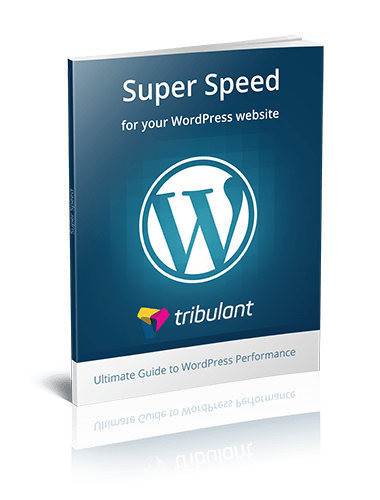


Hallo Antoine,
nice article,
but what do I do if I did already the following steps:
– use W3 Total Cache plugin with the recommended settings
– enabled GZip for my website and tested OK
– signed up for MaxCDN (Content Delivery Network service)
but my webpage loading time is still way to high with 6-12 seconds?
As my website is build with WordPress and a Theme + plugins (like Page Builder, Revolution Slider and Essential Grid) it loads a quite number of different JavaScripts from different folders (I have no idea how to optimize that).
Page test tools mainly complain about the JavaScripts that prevent rendering,
but the Revolution Slider and the Essential Grid for example could not move to the bottom, because they need to be loaded at the beginning.
Page test tools complain further also about elements where the expiration time (for the Browser Cache is not set on an optimal value). I thought W3 Total Cache would take care about that within the .htaccess file, but for certain files it seems not to work.
Do you have any tips or further resources for me what I could do extra?
Thanks
Best Regards
Baloo